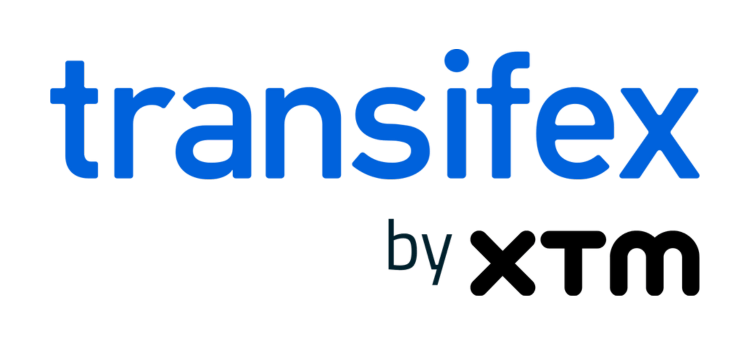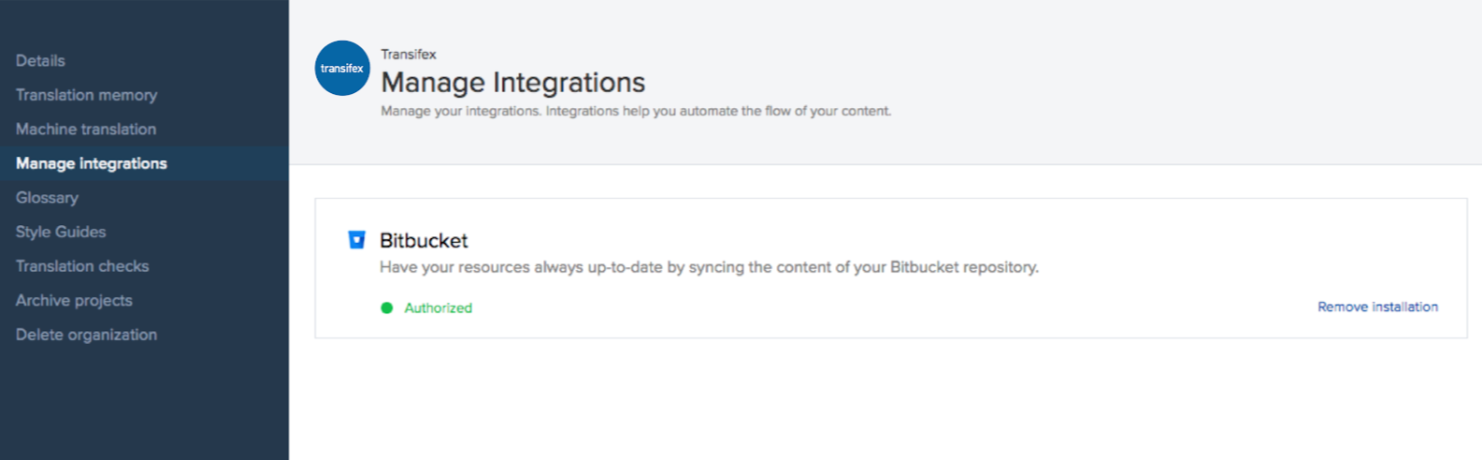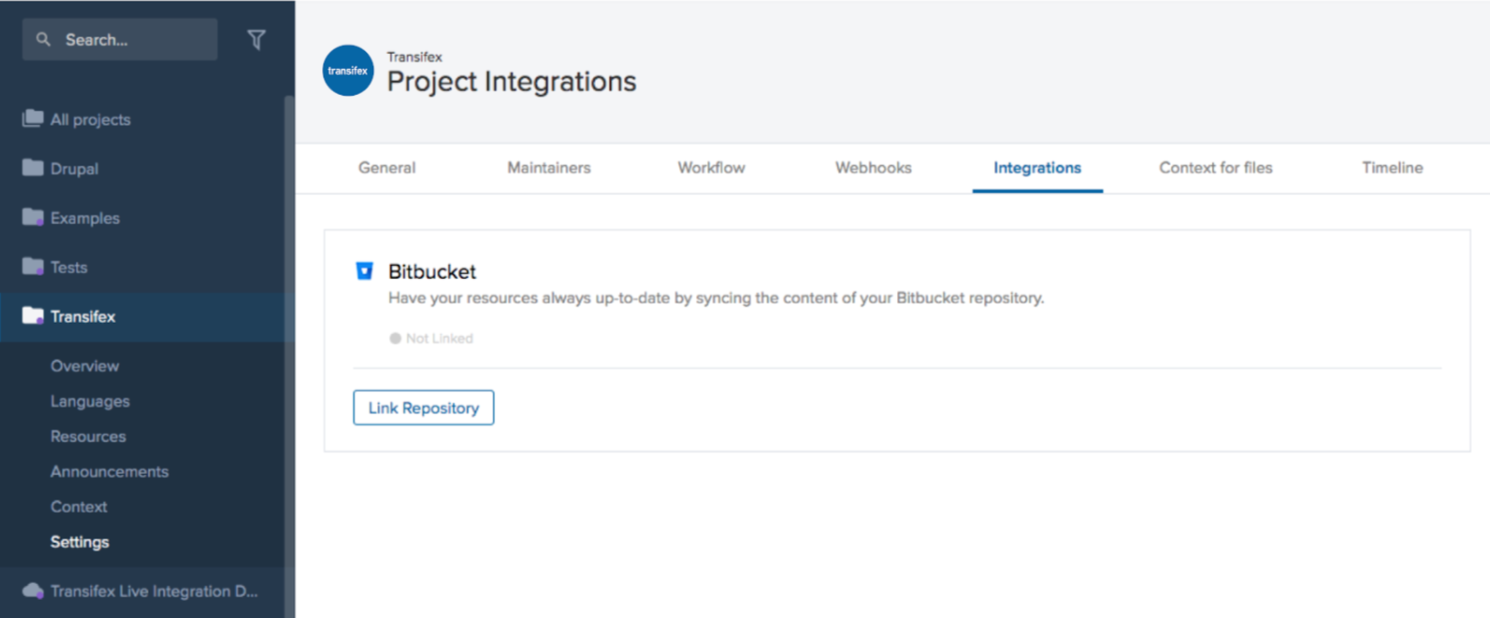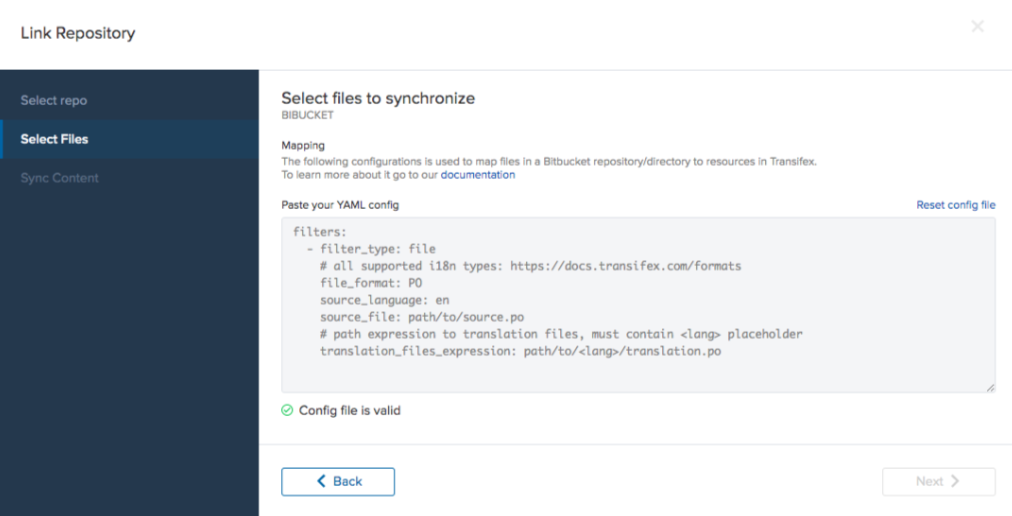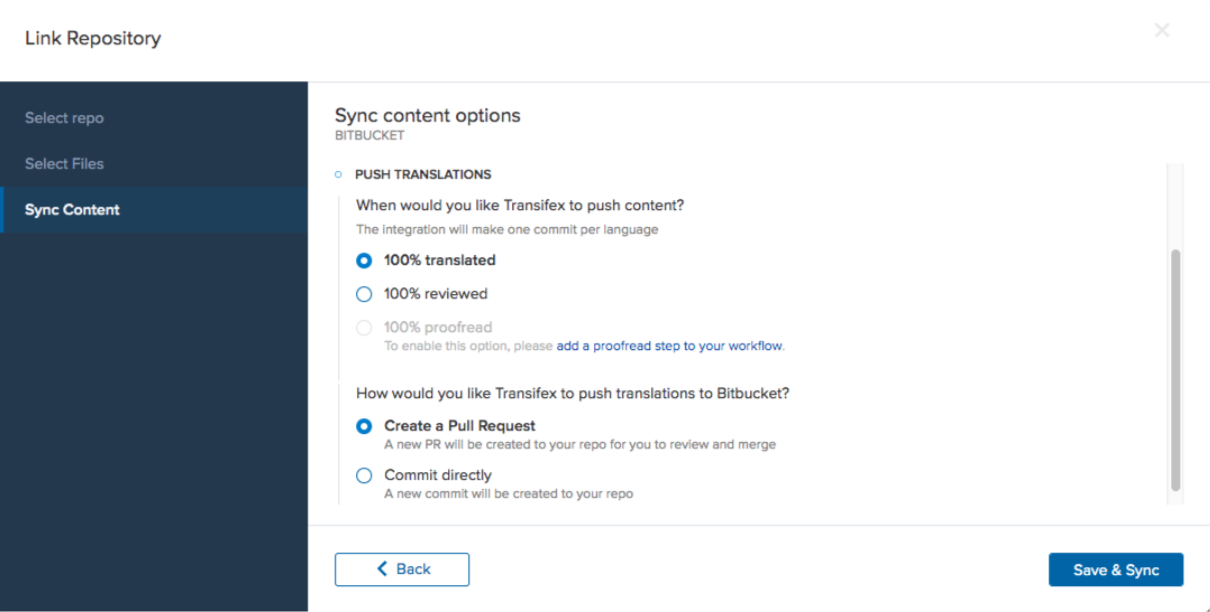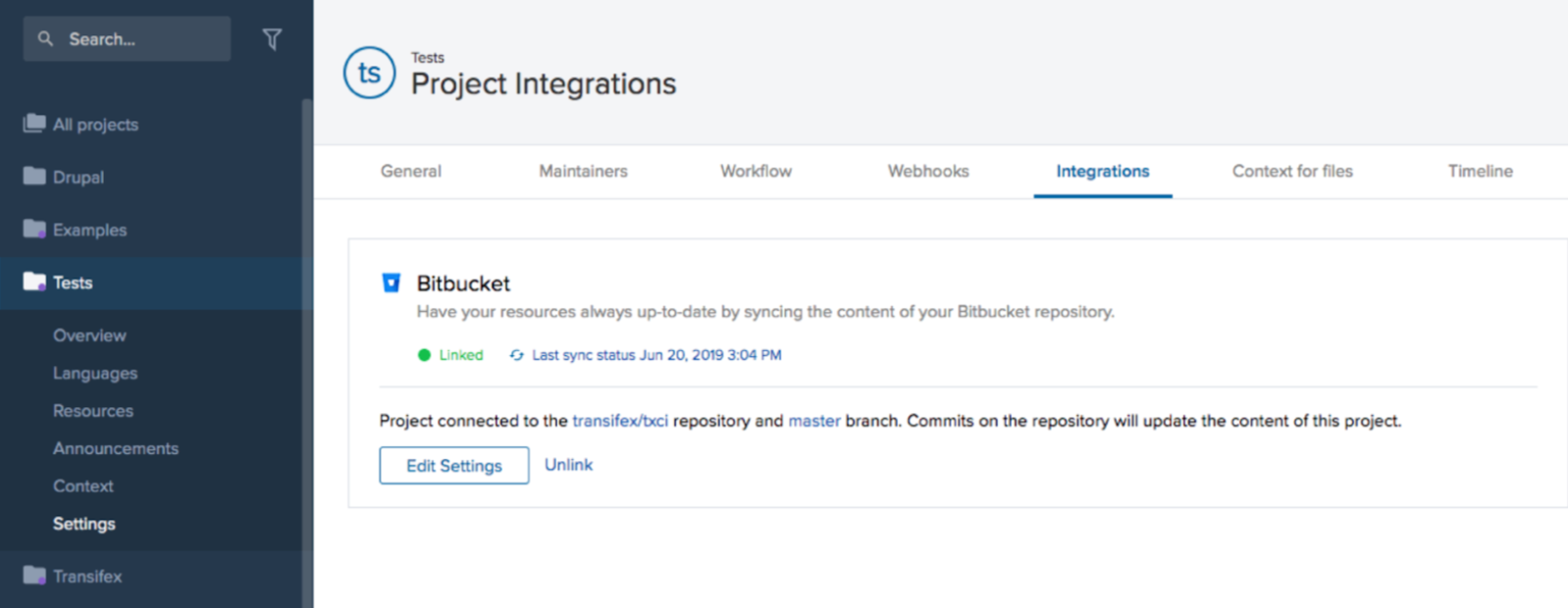Transifex Bitbucket Integration: Syncing Your Repositories & Projects Across Platforms
During the localization process, developers must source and sync content from various repositories in order to quickly and seamlessly facilitate localization automation. This is especially important for companies that have a wide range of content that must be kept up-to-date. That’s why we’re excited to announce the launch of our newest integration — the Transifex Bitbucket integration.
With this new integration, you can now easily connect a Transifex project with a Bitbucket repository to keep your localization efforts seamlessly synced across platforms. This new feature not only enables teams to access new content to be translated from one central location, but also ensures the automatic import of all new content and automatic export of translated content.
Ease for the Whole Team
In short, this means that localization managers no longer have to manually download, upload, and update localization files. Instead, all files will be automatically handled by the integration, saving you invaluable time and energy to focus on your other global expansion efforts. And for developers, life will be made exponentially easier as localization files will now automatically appear in Bitbucket — making localization part of the development workflow.
How It Works
Here’s how the Bitbucket integration works in three simple steps.
Step 1: Authenticate/connect your Transifex Organization with your Bitbucket account
Navigate to Organization settings > Manage Integrations and click install Transifex app under the Bitbucket widget. Then you’ll be able to see something like this:
Step 2: Link your Transifex project with a specific Bitbucket repository
Navigate to your Transifex project of choice, and go to Settings > Integrations.
Click the Link Repository in the Bitbucket Integration widget and fill out the required details: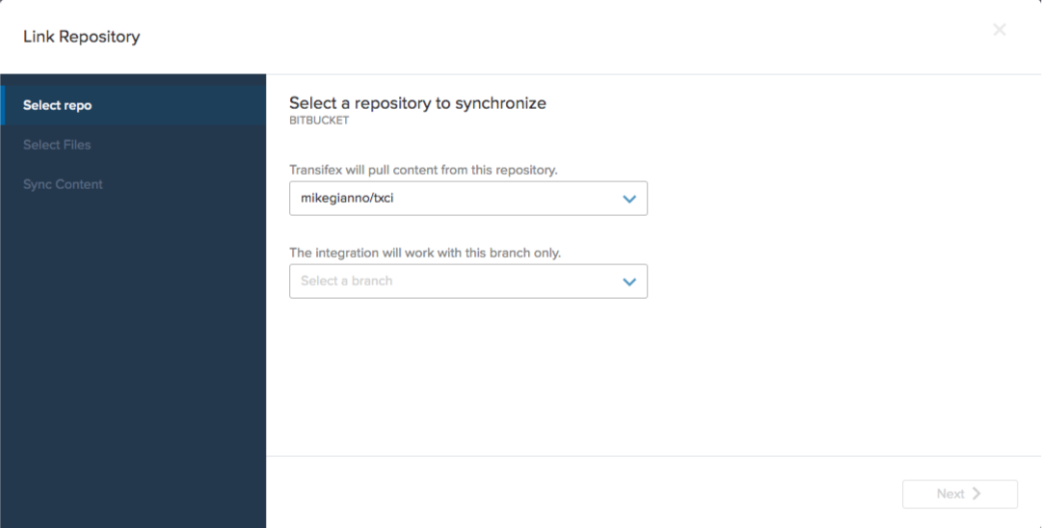
When you are done, hit Save & Sync to link your Transifex project to your Bitbucket repository and branch.
Step 3: Checking Bitbucket integration link status
Having the Bitbucket integration active, navigate to your project Settings > Integration tab. There you will be able to see the sync status for the integration, displaying the last time the integration synced data from Bitbucket to Transifex.
Click here for more details about the integration.
You can also find it on the Atlassian marketplace.
To access integrations like this one and start localizing your content as quickly as you produce it, unlock the power of localization with this free 15-day trial of Transifex.