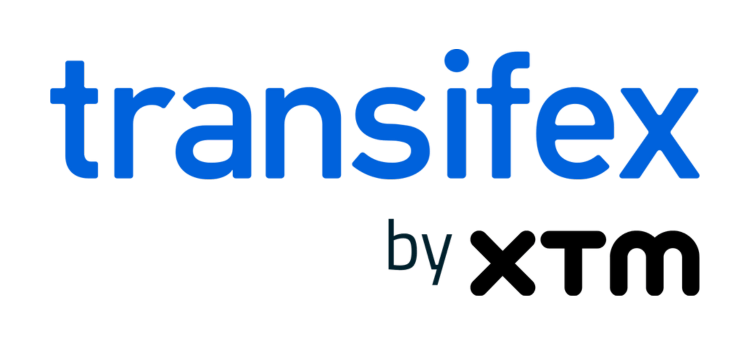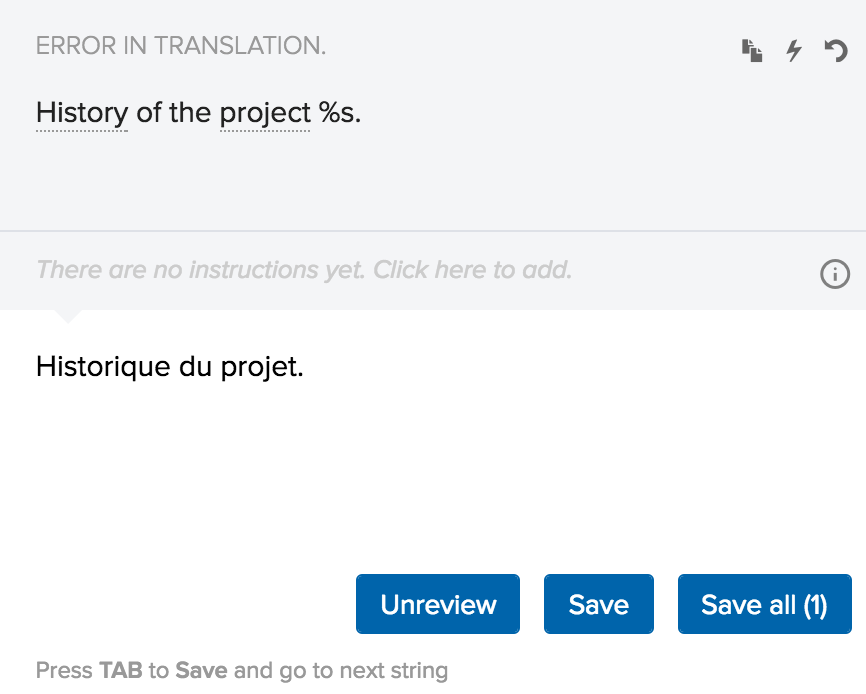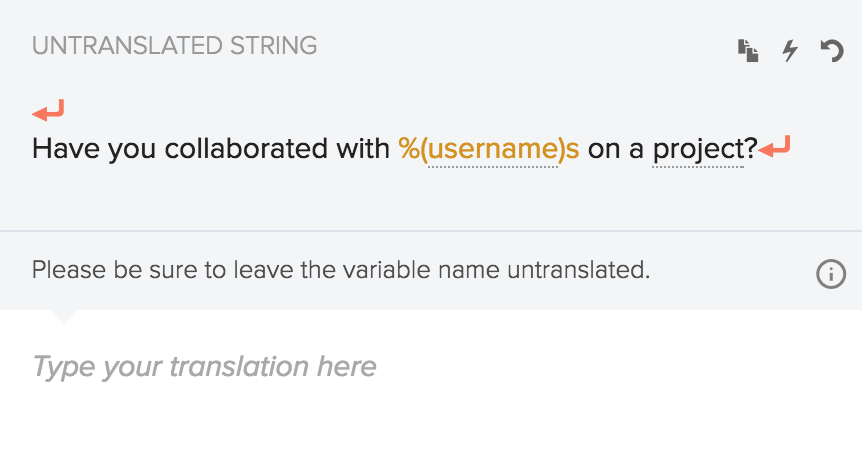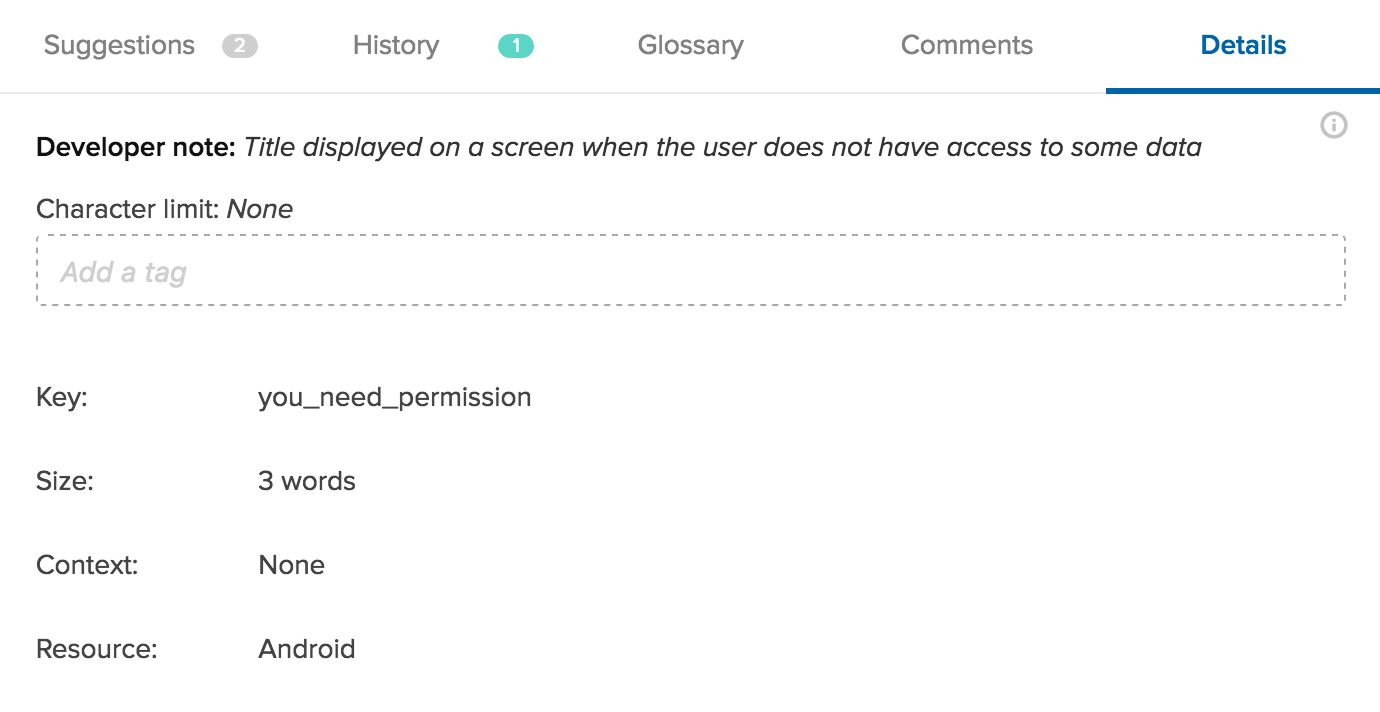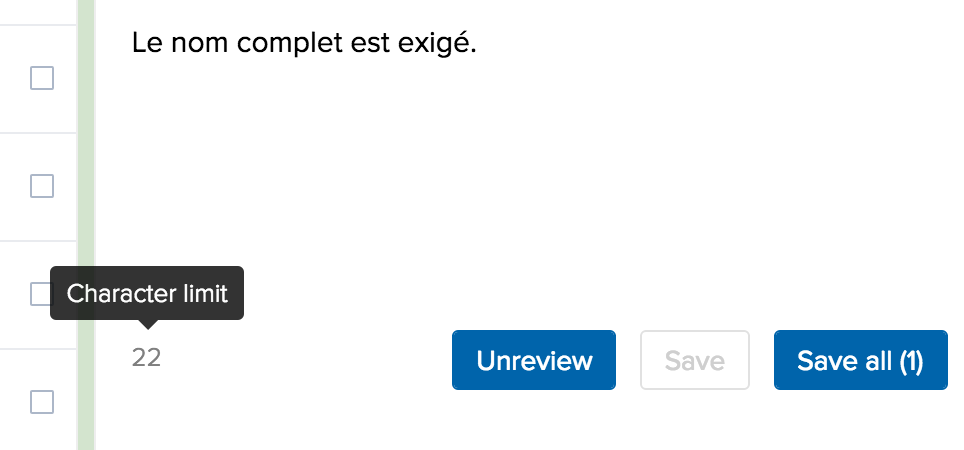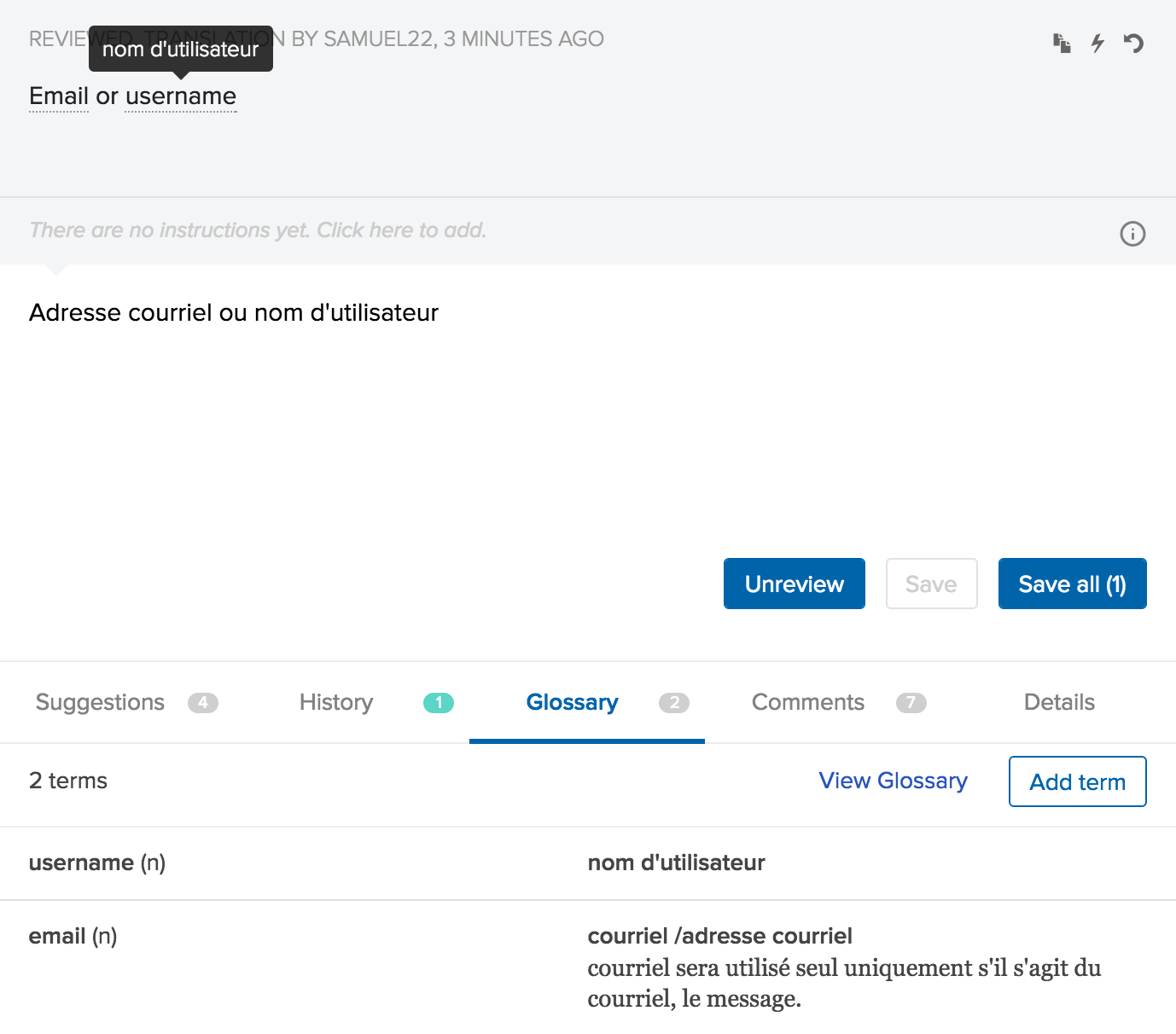5 Features in the Web Editor that Help with Translation Quality and Consistency
Translation quality is one of those things that goes unnoticed when it’s good. But when it’s bad, it breaks the whole user experience. Here’s a quick look at 5 features in the Transifex web editor which can help you and your translators deliver high-quality translations.
1. Translation checks
If a translation is missing key elements such as a variable or link, it could potentially break your app. To help prevent this, Transifex has a set of customizable translation checks available for every file format. These checks automatically run in the editor.
In your Organization settings, you can set these checks as either errors or warnings. When an error check for a translation fails, then the translation is rejected, but when a warning check fails, the translation is saved. In both cases, translators will see what needs to be fixed.
2. Translator instructions
While many of the strings you are translating may be self-explanatory, not all are. That’s why context – explaining to your translators how a word or phrase is used in the source language – is so important. It’s the difference between a correct translation and a wrong one.
Inside the Instructions field of each string in the editor, you can provide your translators with detailed information – notes, relevant links, screenshot URLs, etc. – about how they should translate the specific string.
3. Developer Comments
Another way to give context to translators is through developer comments. These are notes that developers add to a string to describe what a string means or where it appears.
Developer comments appear in the Details section of the editor.
Note: Not all file formats support developer comments.
4. Character limits
Word lengths differ by language. A word that’s 8 characters long in one language may be twice as long in another. Leaving enough room in your UI for expanded translations is a localization best practice, but sometimes there is still a limit to how many characters can fit into a space – for example, a button. To account for this, you can set a maximum character limit for each translation string under the details section. If a translation is too long, the translator will be a shown a warning and asked to shorten the translation.
5. Glossary
Some words you’re translating may be industry-specific, obscure, or in some cases, not even a word. “Tweet” was only added to the dictionary in 2013! By creating a glossary and defining the most common terms and translations for them in each language, you can ensure these words are always translated correctly each time.
Glossary terms are automatically underlined in the editor so translators know to check the glossary when translating that string.
Utilize all the tools within Transifex and share your app, website, or product with the world! Have any questions about how the Transifex platform works? Sign up for a group demo or start a trial today.