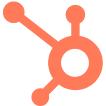-
Solutions
SolutionsTeams
Product teams
Deliver localized versions of your product faster by automating tedious localization steps.
Localization teams
Streamline your workflows and simplify collaboration with efficient localization management.
Developers teams
Add Transifex to your CI/CD pipeline to continuously deploy new translations.
Marketing teams
Quickly launch multilingual websites to accelerate international growth and conversions.
Translators
Deliver more accurate translations faster, leveraging advanced linguistic tools.
Use CaseSoftware localization
Keep software continuously localized and in sync using automated CI/CD workflows.
Website localization
Automate and scale website localization to attract and convert international visitors.
Mobile App localization
Rapidly translate and launch apps globally, ensuring high-quality user experiences across markets.
FeaturedAI-powered translation secrets that accelerate global revenue
Learn how AI translation helps brands quickly reach global markets and boost revenue.
Get a Personalized Demo Today
-
Product
Transifex AI
Precise, on-brand translations at scale. Transifex AI delivers context-rich content faster.
FeaturedThe Ultimate Software Localization Checklist
A Detailed Roadmap for Product Managers
-
Resources
DiscoverTransifex X Hubspot: Streamlining Software Localization for Global Impact
Discover how HubSpot scaled its global content strategy and reduced time-to-market.
Get a personalized demo today
-
Developers
LearnCloud Localization
Add Transifex to your CI/CD pipeline to continuously deploy new translations.
Request a personalized demo to learn how to integrate Transifex into your CI/CD
- Pricing
-
Solutions
SolutionsTeams
Product teams
Deliver localized versions of your product faster by automating tedious localization steps.
Localization teams
Streamline your workflows and simplify collaboration with efficient localization management.
Developers teams
Add Transifex to your CI/CD pipeline to continuously deploy new translations.
Marketing teams
Quickly launch multilingual websites to accelerate international growth and conversions.
Translators
Deliver more accurate translations faster, leveraging advanced linguistic tools.
Use CaseSoftware localization
Keep software continuously localized and in sync using automated CI/CD workflows.
Website localization
Automate and scale website localization to attract and convert international visitors.
Mobile App localization
Rapidly translate and launch apps globally, ensuring high-quality user experiences across markets.
FeaturedAI-powered translation secrets that accelerate global revenue
Learn how AI translation helps brands quickly reach global markets and boost revenue.
Get a Personalized Demo Today
-
Product
Transifex AI
Precise, on-brand translations at scale. Transifex AI delivers context-rich content faster.
FeaturedThe Ultimate Software Localization Checklist
A Detailed Roadmap for Product Managers
-
Resources
DiscoverTransifex X Hubspot: Streamlining Software Localization for Global Impact
Discover how HubSpot scaled its global content strategy and reduced time-to-market.
Get a personalized demo today
-
Developers
LearnCloud Localization
Add Transifex to your CI/CD pipeline to continuously deploy new translations.
Request a personalized demo to learn how to integrate Transifex into your CI/CD
- Pricing
See why global brands choose Transifex
Built to scale with your team, your content, and your global ambitions