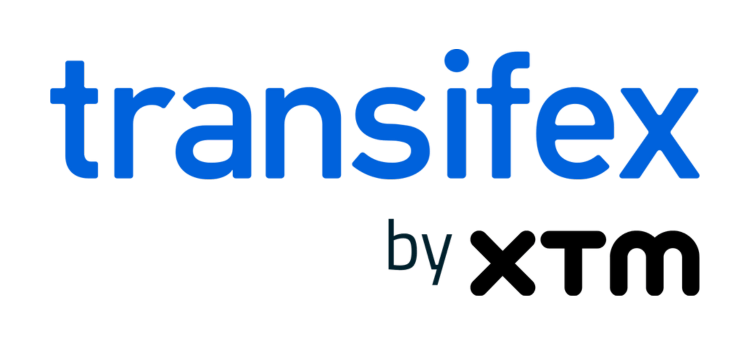3 Plus 1 Ways to Save Time When Localizing With Transifex
Time is money, a phrase that applies to all industries … especially localization. Whether it is your developers spending valuable time working on bug fixes that could have been automated (or even prevented) or your managers going back-and-forth with translators on manually delivered feedback … all of this expends valuable energy and time. Instead, these are resources that could be otherwise invested to more strategic, impactful work … if you only leveraged continuous localization.
Υou create content daily. As the creation process moves along, content is pushed to Transifex. Translation Memory (TM) kicks in and deals with automatically translating strings for which translations exist, leveraging past translation projects as well. For the untranslated strings your collaborators can provide you, with top notch translations by viewing all your strings inside your application, in context. If a translation error is spotted you can easily find it via the “Search Strings” functionality and either fix it instantly or file an issue via the translation editor and monitor its status via Slack.
The above flow is one of many continuous localization flows that enable you to localize content as you create it and save you time. Here’s a closer look at the features mentioned above.
Translation Memory: Autofill & Groups
Translation Memory (TM) is a fan favorite and fundamental feature for our customers across all markets. In short, it is one master database that captures all translations approved by your organization over time. The major benefit of Translation Memory? All translators you work with can access this database of translations when translating new content. This way, you avoid reinventing the wheel (and spending valuable budget on translating the same phrases over and over, or time on correcting the same phrase) and ensure translation quality. To learn more about how Translation Memory works, visit the Transifex Help Center.
Context for Files
In short, Context for Files does exactly what it sounds like it does: provides (visual) context for your file based translation strings. During the translation process, it may not always be clear the meaning a phrase conveys. In these cases, context is especially vital. Context for Files enables translators to visualize how a specific string they are translating will be used within the app or website. The only requirement is creating a .js snippet and getting it installed on your website/web app. Once the snippet is in place and the pages you want to localize start getting visited, Transifex will map those strings to specific pages within your product. All your translators and reviewers need to do is visit the translation editor and click on the “eye” icon on the right hand side to see a list or URLs with the string appearing in context. More info can be found in our Transifex Help Center.
Search Strings
The Search Strings feature (also referred to as “Global Search” within the Transifex Community) gives teams the power to easily search, filter, and edit strings across all your projects and languages. The best part? All this happens from one central point: a dedicated page within the Transifex platform. With Search Strings, it only takes a few clicks to edit all your global content in an efficient, organized manner. For a step-by-step-breakdown of how to leverage the Search Strings feature, check out the Transifex Help Center.
Slack Integration
Our Transifex Slack Integration was built directly from customer feedback with one key mission: to increase transparency of localization initiatives across an organization. Our customers all echoed a similar need for wanting to give more team members (especially developers) direct visibility and involvement with the localization team. The result was our Slack integration, enabling team members to ask and reply to questions directly from Slack (without needing to jump into the Transifex platform). This cut down the time managers spent mediating between teams and optimized localization processes on the whole. To learn more about how the Slack integration works, visit the Transifex Help Center.
—
Ready to save valuable time with Transifex? Sign up for your 15-day free trial at www.transifex.com/signup.