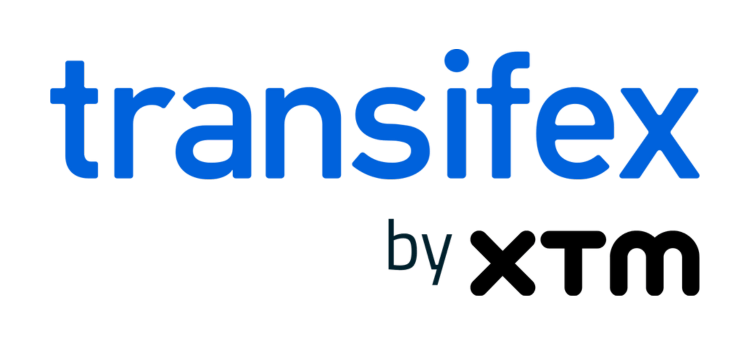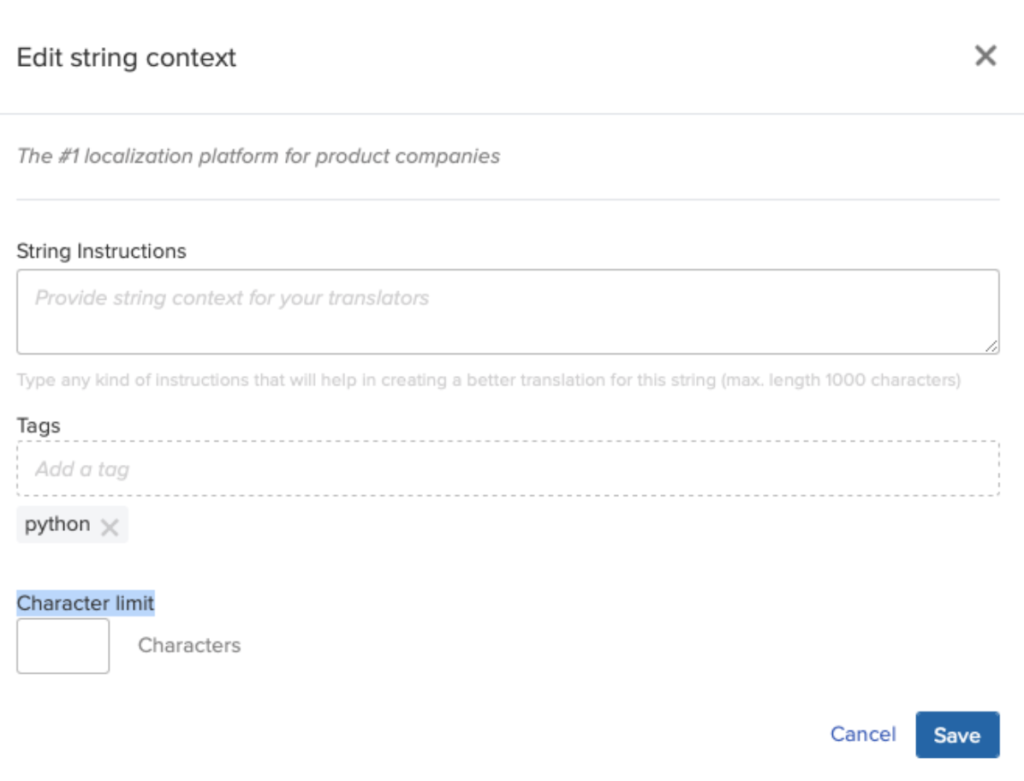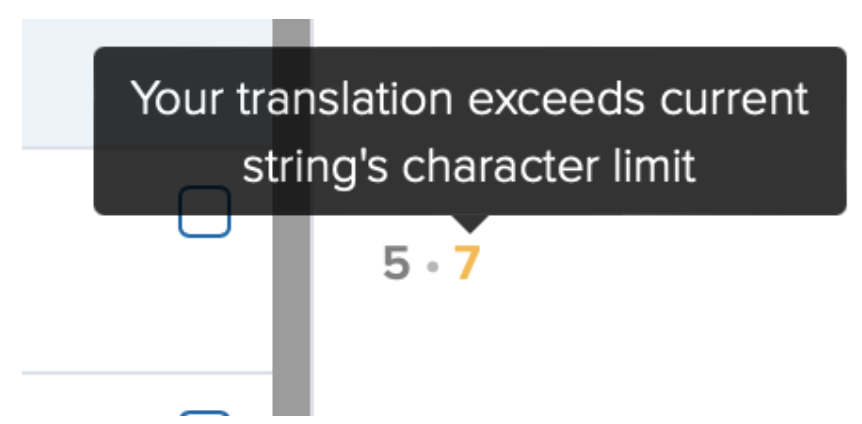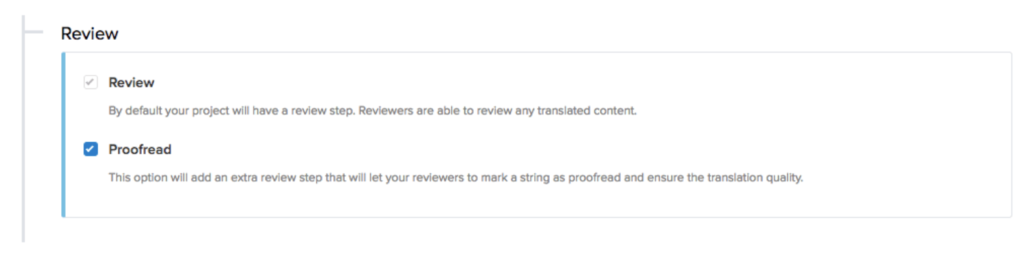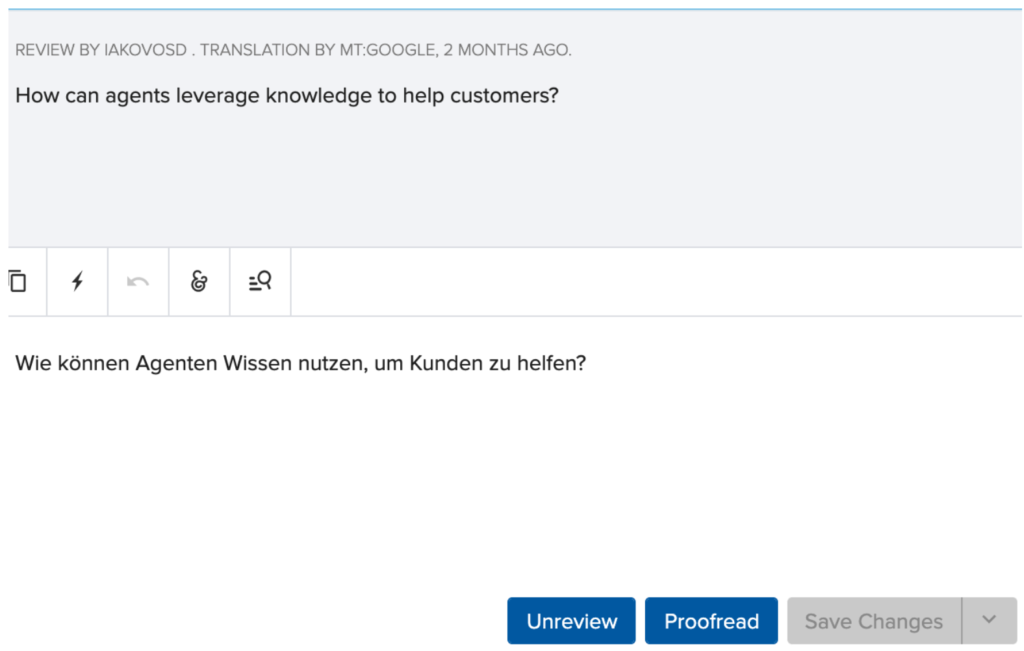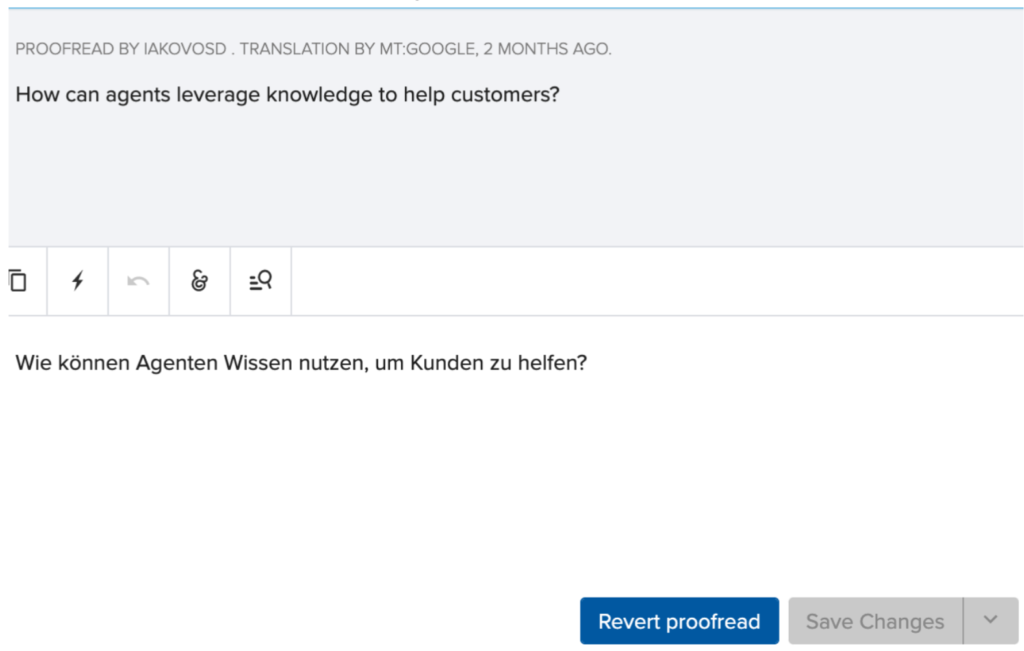3 Common Localization Issues Translators Face & How To Solve Them
Localization doesn’t have to be hard. This blog post explores some of the most common localization issues and how a localization project manager can help translators succeed in their day-to-day jobs.
Localization Issue #1: Breaking the User Interface
A typical localization issue is when translators need to keep a translation within a specific character limit so that the user interface doesn’t break. This issue becomes more critical in cases where there are space constraints. For example, think of menus, buttons, and mobile apps.
How Transifex helps
Transifex allows you to easily set up character limits for one or more strings in bulk. This way, the translator always knows at every point how long or short the translation should be. More than 70% of our Enterprise customers leverage this feature.
Check how you can also do that in 3 steps:
- Click on the string and head to its Context tab in the editor.
- Click on the “Edit Context” button.
- Enter the character limit you want into the corresponding field.
If the translation exceeds the set character limit, you will see a message on the translation character counter area on the right side. The translators, therefore, know that they need to shorten the translation by X number of characters.
Localization Issue #2: Missing Context for Translations
Next, Let’s discussuss critical localization issue. Whether it’s your in-house translations team or your external agency, linguists need to understand where exactly the translations appear in your website, app, etc. They need context to deliver high-quality, accurate translations.
How Transifex helps
One of the most common ways to provide translators with context is by using in-context screenshots. In practice, this means that Transifex enables you to upload screenshots of your website, mobile or web app, documentation, etc, showing where the translated content will be displayed. Following these simple steps, translators can overcome the “missing context” localization issue.
- Upload screenshots to your project.
- Map strings to each screenshot. You can do that in two ways:
-
- Drag and Drop
You can drag a string from the string list on the right and drop it to the screenshot. Then you can adjust the rectangle according to the space that the string takes on the screenshot.
-
- Marquee and Search
You can click and drag a rectangle directly on the screenshot, then you can search for the resource string mapped in that area.
These screenshots will be visible to the translators within the Transifex Editor.
Localization Issue #3: Meeting Translation Quality Requirements
Translations quality assurance is another common localization issue. Translating is equally challenging and demanding job as creating the original content. Sometimes translators find themselves in a difficult situation where they don’t really know if their work meets the project requirements. That’s where the translation review workflows come in.
How Transifex helps
While setting up your translation workflows, you can choose whether a string should be reviewed once (review step) or twice (proofread step), depending on your exact translation quality requirements. You can quickly configure this in the review workflow step under Project settings, as shown below.
The screenshot below shows that a string has been reviewed (first step), but not yet proofread (second step).
The screenshot below shows that a string has been reviewed and proofread.
- The same person can perform the “review” and “proofread” steps.
- Once a translation has been marked as “reviewed” or “proofread”, the translators can’t modify it.
- The translators see one or two checkmarks, respectively. This way, they know if their job meets the quality standards.
Wrapping Up
Transifex offers all the automation and CAT tools to help translators’ challenges and deliver higher-quality translations at scale.
Ready to solve your localization issues with Transifex? Sign up for your 15-day free trial at www.transifex.com/signup.
Related posts
10 Most Popular Languages for Localization
The ultimate guide to app localization