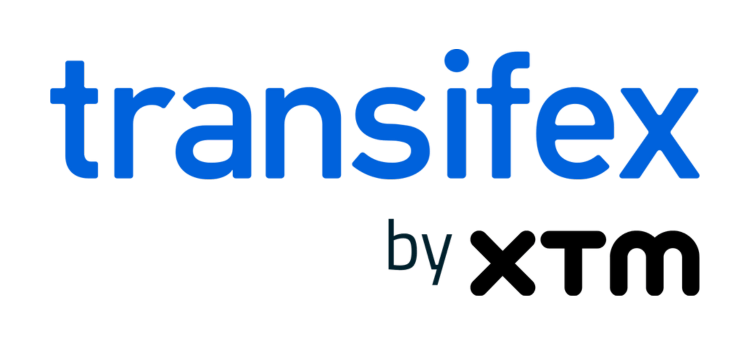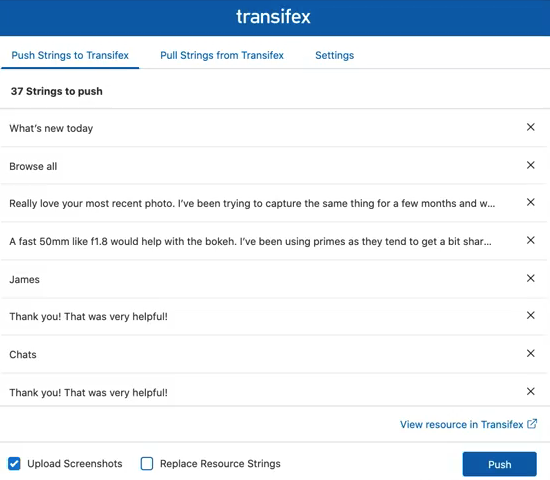Sketch Plugin: Start Localization at the Design Stage
The Transifex Sketch Plugin has just been released.
Localization is much more than just content translation. Localization requires efficient collaboration among designers, managers, translators, and engineers throughout the process.
Just think of this scenario; The designers prepare the mockups in one language; localization starts, and the design “breaks” in the rest of the languages. You must go back to your design team and redo the initial designs so that translations fit all targeted languages. That’s why including the product designers in the process from the very beginning is crucial for successful localization.
That’s where the Sketch plugin comes in. Similar to Transifex plugin for Figma, designers who work on Sketch can now preview their assets in different languages without leaving their favorite tool. Added to this, designers can receive feedback from translators and managers when they need it the most – before the designs are final, before the actual development begins.
What are the Benefits of the Sketch Plugin
Pushing localization up to the design stage enables designers to spot translation issues early in the process, and adjust their designs, accordingly. In practice, this means faster releases and launch cycles.
Speed Up Workflows
Finalize the mockups in all languages before a single line of code is written. Save engineering time from bug fixing related to localization.
Improve Translation Quality
Automated generated screenshots help translators and copywriters better understand the context, thus improving the translation quality.
Ensure the Design doesn’t break the code
Say goodbye to ‘Lorem Ipsum’ placeholders. See how the designs will look with the actual copy in all targeted languages. Fix errors on the spot before the mockups are sent to the development team.
How to Get Started With the Transifex Sketch Plugin
Send content from Sketch to Transifex
- Select the Sketch layers you want to translate. The texts included in the selected layers will appear as strings in the main window of the plugin, under both “Push Strings to Transifex” and “Pull Strings from Transifex” tabs.
- To remove any strings from the selection in the “Push” or “Pull” tabs, just click the X to the right of the string. That string will not be sent to Transifex for translation.
- Click the “Push” button to send the selected strings to Transifex and add them to the connected resource.
- Check if the strings have been successfully sent to Transifex, by clicking on the “View resource in Transifex” link.
- Select “Upload Screenshots” if you wish to include screenshots of your Sketch designs with the strings in order provide better context for the translators. This option is pre-selected and the screenshots are automatically generated.
- Το update any outdated strings from Transifex, select “Replace Resource strings”. This way, when you push the selected strings for translation, these will replace the current strings in the connected resource.
Get Localized Content From Transifex to Sketch
- Select the Sketch layers you want to get translations for and then click the “Pull” button in the “Pull Strings from Transifex” tab. You can pull them in all languages or in a specific one by selecting this language in the “Language” dropdown.
- The pull action will create a new page in your Sketch file for every language with the same name of the selected page and the language code as a prefix and automatically insert translations for the selected visible strings.
Watch this short video to learn how you can install the plugin. To install the Sketch plugin, visit GitHub.
To learn more about the Transifex Sketch plugin, visit the documentation.
Related posts